Hi, Adobe!
Note: clicking any image below makes it larger in a new window.
If you visit here regularly, you've probably noticed that I post a lot of High Dynamic Range, or HDR, stuff these days. Even if you don't, you've likely seen HDR photos all around the net as photographers both pro and hobbyist experiment with this emerging artistic format. Personally, I was pointed to it earlier this year by a fellow photographer & friend, Darren, and I've been having a ton of fun with it since.
However, I've noticed as I look around that most of the other photographers out there who work with HDR are creating images that, while often extremely interesting, look absoloutely nothing at all like the scene they were shooting -- and even if they do get it close, they end up with photos that have an enormous amount of HDR processing artifacts, such as halos. The reason for this is a popular program known as Photomatix. Photomatix is actually a very competent HDR assembler, but it's tone mapping functions tend to look a bit on the silly side. At least in my opinion.
I've come to believe that there are few things in the digital photography world that Photoshop can't do better than most other programs. HDR turns out to be one of them. Photoshop CS2 has a little-known (it seems) built-in HDR assembler that, while lacking the "make my photo look like a bucket of saturated paints gone awry" tone-mapping features of Photomatix, is capable of creating extremely realistic or extremely surreal HDR images.
I've been using Photoshop CS2 for most of my HDR images, and lots of people have been asking me what I do and how I do it. Wonder no more! It's actually pretty easy. Let's get started. :)
What you need:
1. A digital camera that allows you to set exposure manually.
2. A sturdy tripod.
3. A subject (i.e., what you're taking the picture of) that does not move.
4. A computer with Photoshop CS2 installed.
If you have a camera that supports it, it also helps to have a "cable release", which is basically a little shutter button that attaches to your camera via a wire, so when you push the button to take the picture, you don't nudge the camera at all.
First off, you need to take the photographs. Because you are attempting to create a high-dynamic-range image, it makes a very good deal of sense for you to set your camera so that it shoots your photographs in your camera's RAW mode. The reason for this is that the RAW format captures more dynamic range data than is available in the alternative, the JPEG file. It also gives you a great deal of color temperature latitude -- you can set the color temperature of all of your photos very easily after the fact. You also need to set the camera to manual exposure mode. Tripod your camera so that it doesn't move, then compose the scene you want to shoot. Note that, like long-exposure photography, HDR works best when your subject isn't moving. Also, if your camera has a changeable ISO setting (most do), set it as low as possible to avoid noise. Meter your scene. Select the aperature you wish. The object here is to bracket your photos (i.e., take a photo of the same scene several times with different shutter speeds), either automatically or manually. Some high-end cameras bracket automatically, some don't. It's important that you change the shutter speed, NOT the aperature -- the reason being that since you will be combining several images to make one, you don't want your DOF to change between shots. Once you have your scene set, your camera set and tripoded, and your settings set -- take your pictures. I personally usually like to take quite a few photos over the range -- for example, I'll take photos at -6EV, -4EV, -2EV, metered EV, +2EV, +4EV, and +6EV. That may seem like a bit much, but going overboard doesn't hurt anything and gives you more latitude in toning. However, you can get by with less, as I have in the below example:
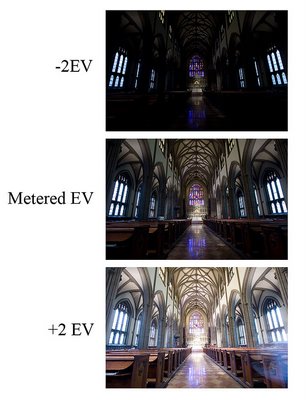
Okay, so you have your three (or more) photos! Transfer them from your camera onto your computer. Done? Done. Now, how do you take those three photos and create a new, magical HDR image? Simple.
First, find your three photos either using Windows explorer or the Adobe Bridge program that comes with CS2.
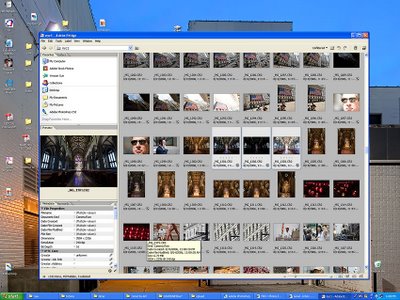
Highlight them, and open them with Photoshop at the same time by dragging them into Photoshop.
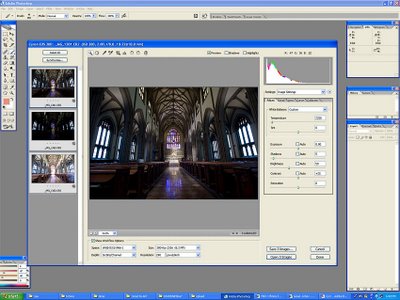
Okay, you've got it open. The important things to do here are to
A: make sure that all three photos are the same color temperture and tint
B: make sure that you turn off ALL the automatic checkboxes.
You can pick any color temperature you think looks like what you saw -- the important thing is that they're all the same. Done? Now click "Done". By clicking done, you are telling Photoshop to remember these settings -- which is important, because in a moment you're going to have Photoshop automatically open all of these photos up again.
Okay, now to make the HDR. Go into the File menu, then the Automate submenu, then select "Merge to HDR":
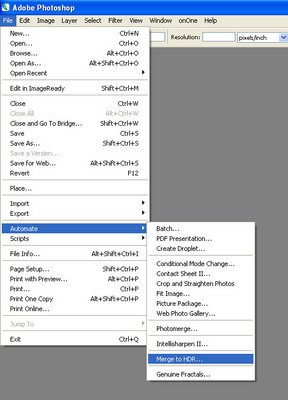
In the dialog box the pops up, select the files you want to use to make the HDR. Do not check the "Align automatically" box, unless you screwed up your tripoding and moved the camera between photos. The automatic alignment feature doesn't usually work so great, so it's really a last resort.
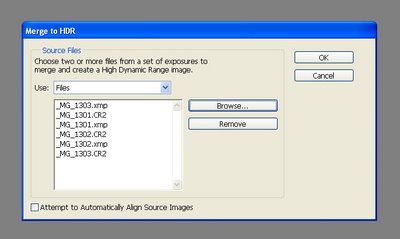
You will end up with a preview window that shows you a preview of your HDR that looks like this:
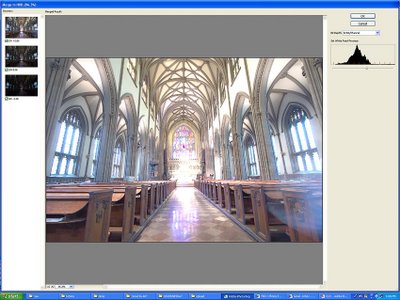
Just click okay -- you don't need to adjust the histogram up there at all, all that effects is the preview, it has no effect on the final image. (*edit*, okay, it DOES affect the baseline for the curves in the next step but for all practical purposes it doesn't matter for what we're trying to do. Thanks to Adobe for pointing this out to me.) After a loooong while (or a short while if you have a fast computer and a lot of RAM), it'll finish and show you your new HDR image. Cool! You can save this file if you want; it's a 32 bit image file that contains all the exposure data from all of your shots. Doesn't look like much, but that's because you don't have an HDR monitor. One day, HDR monitors will be commonplace -- so keep that file handy. :)
But wait, we're not done yet! We want the photo to look good on our monitor. How do we do that? Easy, we downsample. Go to the Image menu, the mode submenu, and select "16 bits per channel".
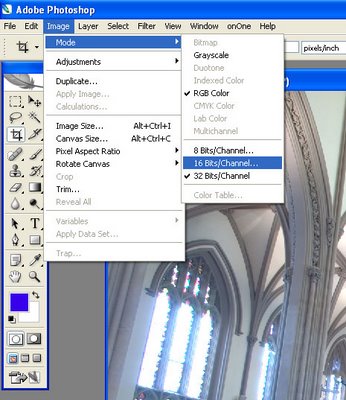
You end up with a new menu. Toggle the Histogram arrow at the bottom to show the histogram. Go into the little menu at to and select "Local Adaptation":
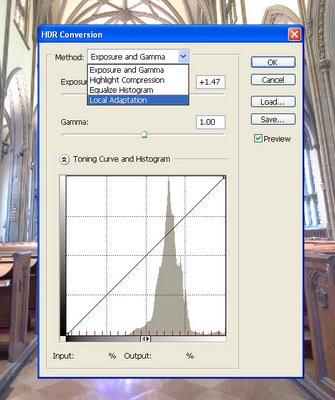
Click OK. Whoa! Crazy, huh? Doesn't look so great, most likely. This is just the preview window, though, showing you what it will probably look like when Photoshop is done converting it. The first thing you need to do is bring the left hand side of the histogram to the beginning of the shadows information, as shown below:
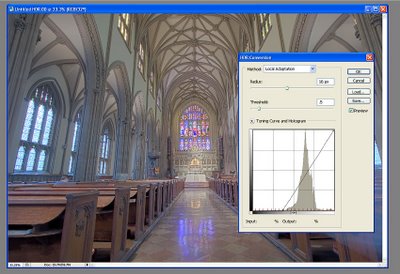
Okay, cool! Looks better. Now work the curves until you're happy. If you don't know how to use curves in Photoshop, wikipedia or a search engine is your friend. :) Here's what I did to this one:
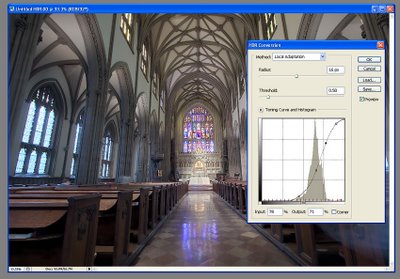
When you're done, click okay. After a little while, viola! You get a nice 16 bit image. Tone this to your taste using whatever toning tools you know. Save it as a 16bit TIFF file, if you like. However, when you're done, you need to downconvert it to 8-bit in order to save it as a JPEG. Go to the Image menu, the mode submenu, and select "8 bits per channel".
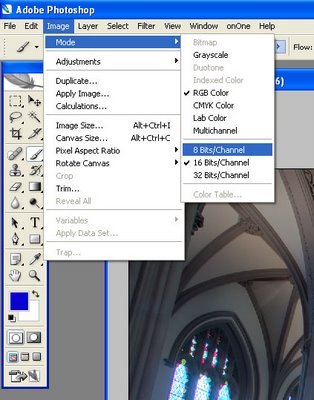
Viola^H^H^H^H^H Voila, the finished product has arrived!

Save it as a Jpeg and you're done. See, not too hard -- and it's a great new world of photography to explore.
BTW, in the near future I'm going to post a tutorial about just what I meant by "use your own toning skills". Digitally toning (i.e. color correcting) a photograph is quite a process, but most of the interesting stuff about it is easy to digest and learn, and can often be done quickly once you're practiced.

336 comments:
«Oldest ‹Older 201 – 336 of 336Hello there
I have followed the instruction but keep on getting a dialogue box saying the photos don't have enough dynamic range
This happens even if one sector is virtually and the lightest is virtually burnt out.
What am I doing wrong?
Finally, a nicely done HDR(I) image that doesn't look like something I saw while eating LSD. Very well done.
All the presented photos are stunning in both their artistic & technical differences. While I noticed that most images in HDR are presented using static images, how difficult or easy is it to create HDR images that are in motion? Any examples would be nice.
Great tutorial! It was quite a help. I'm finding that HDRI with skies is a different ballgame, however, since the levels histogram is usually separated in two different sets of peaks. Anyone out there figure out a good way to do that type of image? let me know.
Great Blog!!
Just curious why some of your shots have a mysterious square block in the centre??
Like the one in the sky on this photo (taken from your "BEST HDR PHOTOS")....
http://www.mcqart.com/mcqweb/images/general/ryanblock.jpg
As long as you have photoshop, you could correct the wide angle perspective distortion! Unless of course you find it cool, which I dont. The HDR article WAS cool, however. Thanks, Michael
Hi,
If anybody wants to learn more detailed info on HDR, check out the book that I am currently reading, "Mastering HDR Photography" by Michael Freeman.
Jon
What a great, clear explanation. It's the best I have read and helped me a lot. I thank you.
Barry
Nice post! I've been using Photomatix for a short while now blending Tiffs extracted from a single RAW (cheating I know but I hate carrying a tripod around!). Seeing this tutorial though gives me inspiration to begin taking multiple RAW whenever possible :)
thank you so much!I've been wanting to give this a go for quite some time, now I think I'll be able to thanks to this post, your instructions are ace!
God Bless you-finally a tutorial I understand!
Interesting article Ryan.. I have been a photomatrix user, and I've read both Pete's tutorial and Trey's tutorial.. i do like both their techniques and the bold colors eventhough i do abhor some of the goofier results some people get from these techniques.
I found your tutorial becasue i did want to be able to do HDR shots without photomatrix when i dont have it available.
The one part of your tutorial I was hoping to gain more knowledge on was the adjusting the curves part.. and for that I thank you... i didnt realize you had to adjust the endpoints also. I look forward to trying this out later today.
While the other techniques may not be true HDR and not have as much range of information as your technique, I will say the one point they get a victory over you on every time will be your item #3 - "3. A subject (i.e., what you're taking the picture of) that does not move."
Right there, you have greatly limited yourself and I'm thankful for the other 1 shot techniques I've learned from the other two guys. What good is a technique, no matter how true it is, if you cant use it the majority of the time.
That is artistically limited right there.
Regardless.. I learned a little bit more about the curves part of the Photoshop HDR technique.. so thank you for that.
Ciao !!
Great discussion with fever between Ryan and Pete, two differing pov on hdr. Here are two articles, that extend the discussion, not how to's, but consideration of the art of HDR/DRI, and talented photographers from Flickr with reality based HDR, and some more creative
http://www.apogeephoto.com/june2007/jaustin62007.shtml
Jim Austin
Photographer, Writer, Apogee Photo Magazine
Thanks for that. Best tutorial on hdr that I'v been able to find - by a mile!
What do you mean?
It's not Photo Matrix that overcooks the image, giving it that strange cartoonish look that many seem to think is what HDR is.. it's the person operating the photomatrix that doesn't grasp how to use it effectively. Or perhaps doesn't realize tha HDR does not always equal the cartoonlike image.
thanks bro fo these gr8 inphos ;)
thanks for the tip, I'm going to try this out
Great tech! I'm really liking HDR. The end of film IMO!
Thanks for those very easy to understand instructions. I'll give it a try after my next shoot. And cool thing, I don't need to download any additional software!
Very nice tuto. :)
Thanks for the tutorial. I think I have an idea of what I am doing wrong;-) This has been a big help for me!!!!
Jeanie
THANKS HELPED GREAT
How do I set my Canon Powershot S5-IS 8.0 Mega Pixel Camera to RAW?
Hi, Thanks for such useful information
If you don't have a remote controle or cable-thing to operate your camera, just use the timer.
Press the button gently (not to move the camera or tripod) and step back. Wait untill the camera is done and change the settings (again, gently).
Oh My God, i did the tutorial and got it right at the first try !! i did a test using 3 RAW pictures taken at night with my Rebel XT using -2ev 0ev and +2ev and the picture is alot nicer compared to the original files. i see all the details from the 3 pictures in the same one :D
i was going to use photomatix, but wow using cs2 is so easy.
thanks again for this awesome post !
Hi Ryan!
Thanks for the very informative post.Im quite a newbie when it comes to HDR.As a start-out project, I decided to create HDR images of some storm-clouds.However, post-processing, I found multiple edges (ghost images) in my pictures. What do I do in order to get a sharp end image?
Another question- Im not sure how to open RAW images in PS, since Ive always worked with JPEG.How do I do that?
Many thanks
TThank you Ryan. Excellent post, what sort of camera would you need to produce these results?
YOU ROCK
i love this post sir.. :)
Hey Ryan!
Amazingly good tutorial!
I just have one problem, when I drag the files (3 images, all looks the same) from Adobe Bridge, to Photoshop Cs2, it becomes 3 seperate pictures, I cant work with them at the same time (like u can do http://photos1.blogger.com/blogger2/4806/1533/1600/step2.jpg). Maybe im doing something wrong, but I really need help with this! This stopped me right away when I started working with help from this tutorial, I really need help!
Thanks !
Olle Olsson
I tried for a while to totally understand HDR, now I DO!
Nize Blog
There's a lot more involved to that than i thought. I tried downloading a free software program (essential HDR) to try it but i just couldn't get it to work. I just can't afford photoshop right now. I'm glad i found this blog, i've been getting into photography more lately so always looking for new tips
Shorecrest Highschool's digital photo teacher is using this as an aid to his explainations! Awesome! (I am a student in his class)
excellent post...immensely helpful...
SO GONNA try it!!!
Excellent tutorial!
Ya its good one, Great Work keep it updated.
great post! im going to try this one out...
thanks ur information
it very useful
ur blog Is very nice
Wow...great post..very interesting
thanks for the great tutorial
This is great... I've tried both Photoshop and Photomatix and like each for different reasons. But the big thing that I wish you went into more detail about is the tone part. Durring the Photoshop HDR process, you glance over the curves part... but this part makes a HUGE difference to how the image turns out. Can you do another tutorial that goes over that aspect? How to get the best tone possible?
Would it be possible to take mutiple exposures on film (seperate shots) then scan them all in and HDR them?
Would it make a difference to the final result? Great post and loving the results.
My camera doesn't do RAW - am I left out in the cold then? I tried in photoshop converting to all types of formats from the jpg my camera makes, but all lacked the "dynamic range" for HDR.
"A: make sure that all three photos are the same color temperture and tint
B: make sure that you turn off ALL the automatic checkboxes."
There are no commands in Photoshop with these labels, and exactly what checkboxes are you referring to? I'm still only getting garbage when I view the output outside of PS; I wish you had been more detailed and specific in your instructions; I think you are leaving many details out that just frustrate someone trying to follow along. If I can figure out what you are missing I'll post again.
Very pleased to read your explanation. I hope to be able to use this, to make some new pictures ,
Was already trying this but got stuck a little.
Best greetings from Amsterdam.
GianM.
Thanks for the thorough guide.
Important notice: I saw you did this, however you didn't make a point out of it:
Remember to include the xmp files when you create the HDR or the settings you made in Camera Raw won't show!
Thanks for step by step tutorial. thats help.
These images are awesome
Thanks for that step by step information. I realy appreciate.
To say that a HDR image can look 'absolutley nothing like' the scene you were photographing is factually incorrect and really quite silly.
Can anyone please explain why it matters that the end result does not look like the scene you were photographing?
A pleasing end result is all that matters
Ryan
Thank you, very informative. As a semi-pro, HDR is pretty new to me, but your article is as probably more useful than the book I just bought.
I agree people have missed the point, we are not trying to re-create Disnyland here, the technique is old and designed to enhance traditional non-moving images.
I've also trie Photomax, and yes I can see the appeal. To me, its a bit like real or fake breasts - whatever you prefer, it's in the eye of the beholder. That is probably a bit contraversial, but something to consider.
From my practical experience over a rainy weekend, Photomatix is a good product, but encourages you to turn up the fake dial to produce pretty good images but not pictures true to life. Dial it down and it looks a lot bit better. Sure it is much faster than PS3 too, but my experience to date is the "3D" style image compromises detail and lots of artifacts start to appear - especially with more images added to the series. I can see the interest, and I have a copy, but frankly, slow boring CS3 seems a more realistic option - if you're prepared to do the work.
hi,Ryan..
this is really good tutorial for a newbie like me..thanks alot!!
however,can i know wat building is it in the picture?where is it??coz it's look really nice..
once again, thanks.
Thats great thanks for the demo
HAH! Photoshop rules! Just as I thought! ;)
Thanks so much! I am a Photoshop novice, but your instructions were clear enough that I got it on the first try! Great job! I'm very excited to try more of this.
Monique
I just followed your post and was able to make my first HDR image. Thank you very much, I'm very grateful to you for explaining it so clearly.
My Photoshop CS2 does not want to open my RAW files -.-
To quote: "Could not complete your request because it is not the right kind of document"
What do I do? D=
Simply a wonderful tutorial, looks like you have quite a few fans here!
Just a bit of trivia regarding the Viola/Voila controversy.
The ^H (read as "Control H") represents "Escape 8" (the 8th character of the alphabet) in the ASCII Table. This equates to a "Backspace". It looks like the original poster realized his mistake and tried to backspace over his error but the editor didn't translate it correctly.
Boy! I'm really showing my age here... This is how we had to edit in the 'old days'!!!
THIS IS AWESOME!!! Thanks for all your DETAIL!! SO HELPFUL!! Wonderful!!!!
Great result. Judging by the amount of comments your tut has rightly impressed a lot of people!
Yey thanks for the tips that seems so easy now btw can it work with photoshop elements 7
Thanks Ryan... thanks for your wonderful contribution!
nice, know i know hwo to create HDR picture, i just newbie with photosop
great post, that help me.
thank you very much!
Very nice tutorial!
Non the less I have to say that generally I do not like HDR images as they often look "artificial".
I played around with lots of images and only once I liked the results: The image shows the
BMW Building in Munich.
A regular exposure would have shown the BMW logo at the top of the building overexposed as a plain white disk. With combining several (think it was 5) images now the BMW logo is visible and I think the overall image does not look artificial.
I hate blogs, but I love you!
i didn't even know what is EV ( http://en.wikipedia.org/wiki/Exposure_value )
Well, I think that is quite clear now: "Each increment of 1 in exposure value corresponds to a change of one “step” (or, more commonly, one “stop”) in exposure, i.e., half as much exposure, either by halving the exposure time or halving the aperture area, or a combination of such changes."
But is there much matter whether the increment is 1, or for example 0.8 or 3 (as you use -6, -4, -2, 0, 2, 4, 6 etc) and how many pictures can you have in HDR modifying? And does it have to be symmetrical, and not like -6EV, EV, 2EV? AND the main question is.. how does these programs work making HDR? I guess it's not simple, but how well you can replicate it yourself, and how hard is it? Since many of us don't have these great programs (ok, they're downloadable "for free"). Someone was talking about masks here... so.. something that I could think to solve this problem is layering the pictures and erasing softly some areas XD, for example shadows to replace them with the ++EV pic, and highlights to replace them with --EV pic. At least it's better than reducing burned highlights and shadows in one pic.
PS I'm so newbie and can't even speak English, so sorry.
Thanks for this post. It's just great!
I've been playing around with my camera and checking the HDR's capabilities for some time now. I have some questions about it though:
1. Is it essential to put the file in 32bit, then back to 16, then to 8bits, gradually? When I do my combination I usually move the histogram in the HDR merge window, then in the menu I choose 8bit and click OK. I noticed when I zoom in that there are some "weird" color noises, I wonder if they are caused by my direct change of bits?
2. Why turn of the auto-align checkbox? I mean even if my tripod did not shake or something, I think this option won't hurt the final result, right?
3. In your opinion, what kind of atmosphere and objects that can be the best for HDR imaging? (Night time? Buildings? Images with depth like your sample? ...etc). I have a tendency to believe that images taken by daytime under the sun are not so good when converted to HDR (even when with low exposure rate makes hard shadow levels).
WWWOOOOOWWWWW.... It's awesome.. Thanks for sharing..
I'll try to do it.
Regards,
Harry
wow what a great post. the picture alone is nice already.
Thanks!
I linked to this tutorial in my blog also.
That looks like Trinity Church Wall Street, NYC. I know by experience how hard it is to capture the color, light, rhythms and sense of vertical space of a church like that in a single shot -- this is superb work.
You ROCK! Thank you for sharing this. VERY well written- clear, concise- and most importantly you fired me up to try it! Gracias!!!!!
Thanks Ryan! I followed along with a recent set of pics and it turned out great! You've done what 10 other tutorials couldn't do.
I'm definitely trying this out once i get home! Thanks!!
I am fascinated by the two schools of thought expressed in the comments here. In one corner, there are artists who feel that their subject is best captured using a photo-realistic technique. The subject displayed in the image is what is critical. The technique of gathering a range of light/detail and then blending it digitally into one HDR image is merely a way of best capturing their subject. The other "camp" finds artistic expression IN the high dynamic range itself. The art is as much about the exposure as it is about the subject, and realism is not as important as the mood captured.
I think what I find most interesting is the fact that none of this would be possible without digital media. At a certain point, light becomes data, and data can be manipulated with computers in ways we once never imagined. Using one RAW image and simulating several exposures isn't "true" HDR, because you aren't really capturing different levels of light. However, if the algorithm simulating these exposures is good enough, it could sure make something interestingly similar. Someone else pointed out that a digital camera theoretically could shutter each pixel individually, creating a true HDR image with one snapshot. What an amazing thought. I'm sure such a thing will be invented and used in my own lifetime.
I think the point I'm trying to make is that this truly is a brave new world we're entering. None of the images presented here could have been captured with traditional film -- or at least not without some fairly nontraditional post-production. I imagine the same arguments occurred between realistic and impressionistic painters. And who today cannot find beauty in both? It seems these same arguments will persist so long as there are humans with different points of view inhabiting this great, big world of ours. And I, for one, value the diversity.
That only digital capture and manipulation allows for HDR work may be true, strictly speaking. But there were a few traditional-media photographers who pushed the limits of black-and-white printing techniques to produce images with luminant dynamics that seem, to my eye, to match HDR ranges. Ansel Adams comes to mind.
Thanks, a great post !
Superb Dude, i really loved this guide!!!
Thanks for sharing it!
thanks for the tutorial, though I think I enjoyed reading the comments more than the actual blog post. I have done a few HDRs that I would consider successful so far, both using photomatix and photoshop CS4.
Now say you wanted to print your photo, would you print the image you saved the first time, or the one you saved the second time?
Great Tutorial, Thank you.
Great post, I tried it and I think it's looking good. what you think?
http://www.flickr.com/photos/amtiation/4507941060/
I think with few more go i will be able to get better. All thanks to your tutorial.
Thanks for the info.
Hy Ryan, tks for your excellent tutorial
You mentioned 32bits does not display properly, needing to downconvert to 16bits
And I just bumped into this MS product, HD View (Beta):
http://research.microsoft.com/en-us/um/redmond/groups/ivm/HDView/
HI Thanks I didn't try it before...
It's cool... I used photoshop CS5 to merge HDR... it has some enhancement try it.
HD View is the camera for the web. Its goal is to create the best picture given (a) a source with high resolution, arbitrary dynamic range, any field of view & color gamut; (b) the user’s interaction; and (c) the display being used. -from http://research.microsoft.com/en-us/um/redmond/groups/ivm/HDView/-
Arbitrary dynamic range is not a real HDR. HD here, I think, stands for High Definition only, i.e. more contrast range. As far as I know, HDR (High Dynamic Range) is supposed to be a limitless range in terms of the EV (exposure values).
I must have been living in the dark ages not to have come across this technique before now. Thanks for the enlightenment I'm off to practice now.
Thanks for sharing, this is helpful!
Great compilation
THAAAAAAAAAAAAAAAAAAAAAAAAAAAAAAAAAAAAAAAAAAAAAAAAAAAAAAAAAAANKSSSSSSSSSSSSSSSSSSSSSSSSSSSSSSSSSSSSSSSSSSSSSSSSSSSSSSSSSSSSSSSSSSSSSSSSSSSSSSS
hey when i tried to Automate > merge to HDR Pro > and open .xmp files they dont open ?
a very nice tutorial here..
thanks for sharing.. ;)
Thanks for these tips. Cheers
Thanks for your help, I'VE LEARNED new thing today ! ^.^
so it's like shooting in an exposure bracket, then layering them together? that can be done with some of the higher end p&s digitals, too
Thanks dude, now I understand how to use it! great post!
Thank you for your informative article on HDR. While I am a fan if Photomatix, you have encouraged me to give the HDR function in Photoshop a fair try.
awesome post. thanks for sharing. x
Is it possible to create HDR images from jpegs or do you "have" to start with raw images?
In response to the question of whether it's possible to create an HDR when using JPG files instead of RAW files -- the answer is yes, it can be done. However, because JPEG files aren't capable of containing as much dynamic range information as RAW files, it's advisable that if you're going to use multiple JPEGs to create an HDR that you bracket your photos in such a way as to not have jumps between each exposure -- that is, bracket each shot 1 EV apart, maximum. Any more than that and you run into the possibility of having strange artifacts show up in your final product.
wow that's a nice post...i'll try it. thanks
Thanks for sharing.
www.donniebagwell.com
As long as you know what you are doing everything will work very fine.
Are there any thumb-rules stating what kind of images are NOT good candidates for HDR treatment?
Super step by step instructions and great image at the end. I have to try this.
Please Mr Ryan ... how can I get HDR image that looks completely realistic
THANKS
This is awesome, nice post..
Wow, great tutorial!!!
Cant wait to try this particular technique. a friend first introduced me to hdr recently and I will definitely be sharing your useful blog info with him! Thanks again!
Great tutorial, I am going to give it a try. thanks
nice post ! I am searching for this kind of tutorials. Thanks for sharing this valuable techniques with us..
"in the near future I'm going to post a tutorial about just what I meant by "use your own toning skills". Digitally toning (i.e. color correcting) a photograph is quite a process, but most of the interesting stuff about it is easy to digest and learn, and can often be done quickly once you're practiced."
Did you ever do one? I'm interested in this HDR process, but can't afford a program like Photomatix, being a poor student. ;) Nightmare Before Christmas
Also, I live in Lincoln too. It was a nice surprise to find that out about you!
Great helpful tutorial, thanks
Can't wait to try this at home =D
Thanks!
Nice tutorial and lovely comment ^_^
Thank you Ryan...
I only have 1 question for this article, how you find this step by step guide for HDR imaging at photoshop cs2?
thank you again ^_^
Anonymous S
Wow. This is a great tutorial and I know you already know that/
thanks for the great article. I use ps for other graphic work and was always wondering and unsuccessfully playing with the hdr thing. this is a great kickstart in the right direction. thanks again.
Harry
plus what's with all the comments on "viola".... who cares? and not everyone's gonna bother about switching languages or have the option on their keyboards. sheesh, it's not in context with the article at all. some people just have to nag.
Hi! I just have a question, what do the curves mean in the histogram? And how do i use it for tone mapping?
You are just awesome man! I tried several websites but you are simply best. Please help newcomers like me to explore the new world thus
nice, i also use some ps actions to fake HDR. This one is pretty good: http://bit.ly/Q9v1x1
I think RAW is still the way to go for HDR. Once you get into TIFF files you lose a lot of range. I've seen some amazing commercial photography that uses this type of layered HDR, I think. They surely don't use a 3rd party program. I've tried it and it doesn't work.
Nicely composed shot too! Thanks
having done some HDR myself and looking at what you posted I don't even see why you'd need three images, looks to me like the normal exposure and overexposure are the only ones really used in that final image. Some people like to talk down on HDR but, people like it and so what! In general realistic photography never interested me. I'm film days I used Fuji velvia and B&W and sometimes infrared. Reality is for point and shoot IMHO
I can try it, nice shared
Wow. Great tutorial. Thank you for sharing.
Amazing Thank you so much I've trying figure this out and my friend was being so secretive who is also photographer ;)
Great posting. WOW. How did you explain in such a simple way using wonderful screen shots? Thank you very much for your time and help.
I am a PPA Master Portrait Photographer. I know everything about posing and lighting portraits. I even teach it. When I need to know something, I look for people who can teach me.
I knew nothing about HDR, and needed to learn for a new project.
Your information is fantastic! Thank you for sharing it with me. If you would like to learn more about portrait photography, just ask!
Thanks again,
Bob Kahn
Totally col and fantastic photo manipulation art work.
Photomatrix woked like a charm. thanks for the trick on ho to crete hdr images.
Post a Comment